All models of Hisense smart boxes are equipped with an Android operating system, and Android operating systems can be more convenient for installing third-party applications. The following installation methods apply to all Hisense smart TVs.
Method one: install through U disk
[Installation process]
1 Download the sofa butler to install the file to the U disk → 2 Enter to use the search to install the ES file browser → 3U disk management to open the installation file → 4 to complete the installation
ã€Steps】
1. Baidu search for "sofa manager" into the sofa network, download the sofa butler package; or directly click the link (http://app.shafa.com/shafa.apk) to download the sofa butler package.
Copy the downloaded apk installation package to the U disk.
2. Open Hisense Box's official application market, "Getting together," and click the arrow to enter.
Open application search
Search for the content "ES File Browser", find the application download and install, and select Run. (Open the U disk with the sofa butler installation package with the ES file browser and install it)
3. Insert the USB flash drive into the USB port of the box and open the ES file browser. Enter the bookmark in the upper left corner. The system will detect all APK files in the USB flash drive and find the local storage and installation package.
4. Click on Install. (Note that if you haven't enabled "Allow installation of third-party applications" before, similar prompts will pop up at this time. Please set up to allow installation of third-party applications.)
After the installation is completed, you can install various types of live broadcast software on the Hisense box through the sofa butler client, such as HDP live broadcast, small micro live broadcasts are very popular among the sofa butlers, and the picture quality is very clear.
1. First download the sofa butler, and then refer to this tutorial, remove the suffix name (.apk) of the downloaded sofa butler file, and then save it to the U disk; the original file right-click the file to remove the .apk.
2. Insert the U disk into any USB port of the box and open the box for easy use;
3. After you enter the poly, you can reach the bottom and find the "U disk assistant" in the tool column.
4. Select all files;
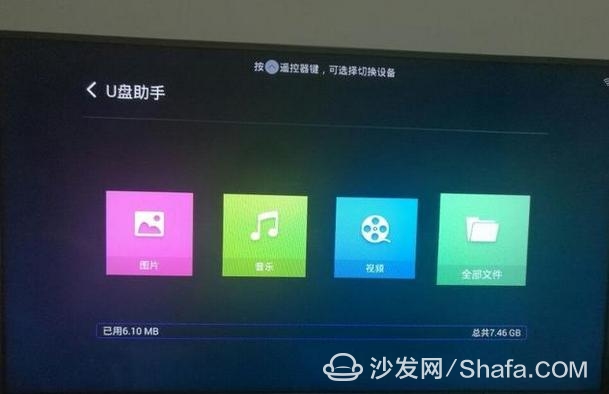
5. Find the sofa housekeeper saved in advance to the U disk, select Open;
If the installation fails, restart the device and try again by following the steps (may be useful). Still have questions please add the following sofa butler official QQ group.
Watch on-demand video on smart TVs, recommend using a TV cat, watching live TV, and recommending live HDP; more interesting content, please use Tencent video TV version, Youku video TV version, etc.; Fun smart TV and box, more exciting Content is on the sofa butler.
Circuit Board
Circuit Board Parts,Circuit Board,Printed Circuit Board,Socket Circuit Board
Dongguan baiyou electronic co.,ltd , https://www.dgbaiyou.com