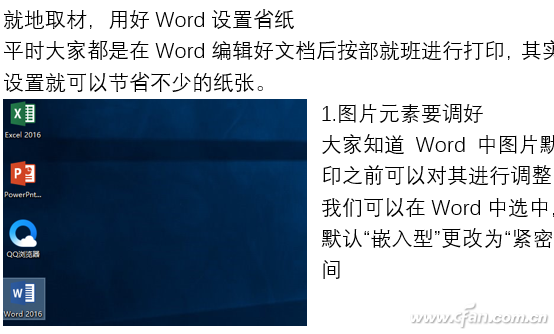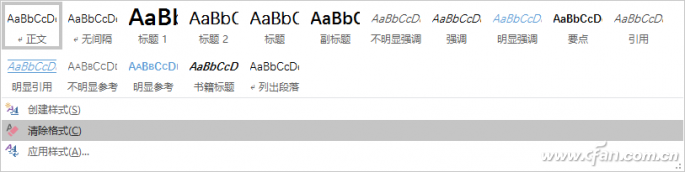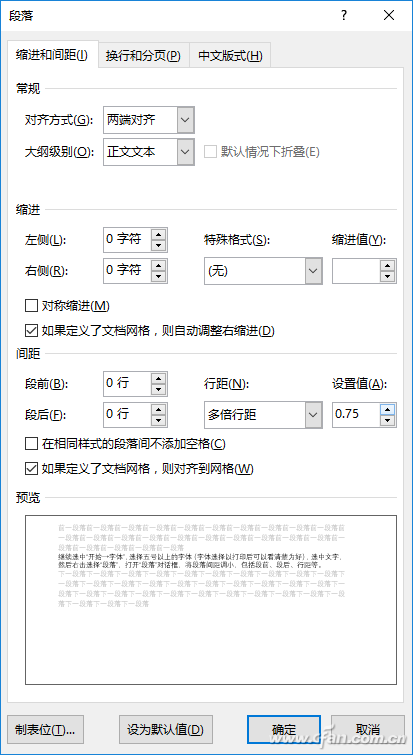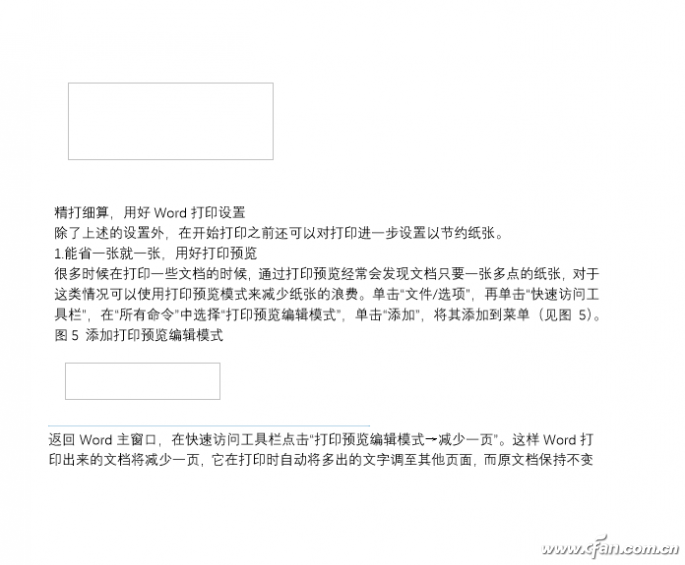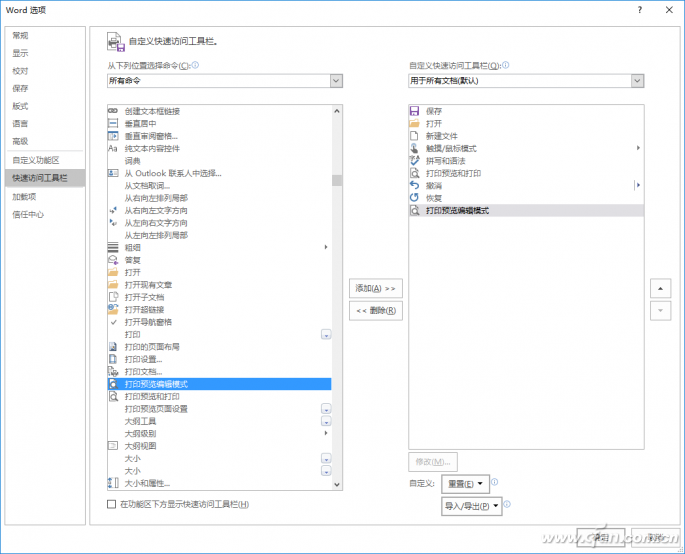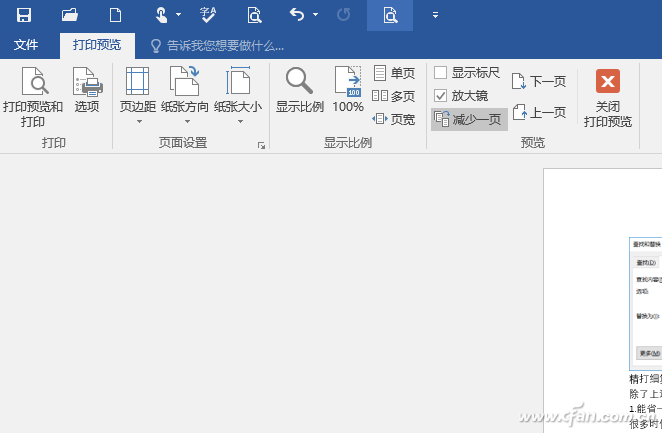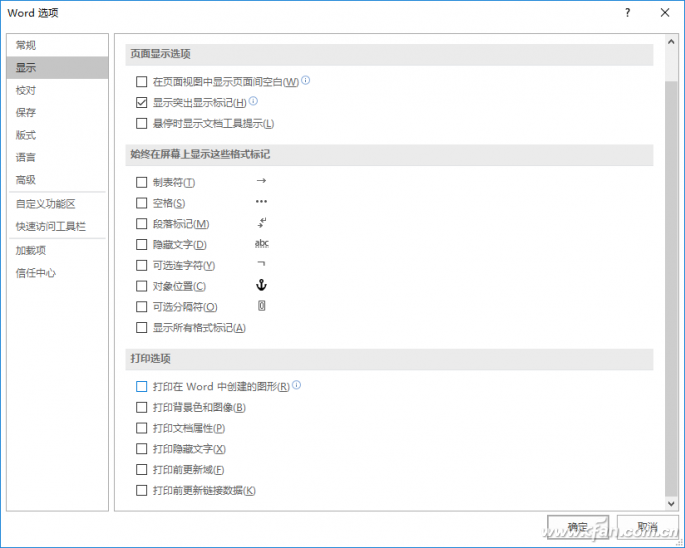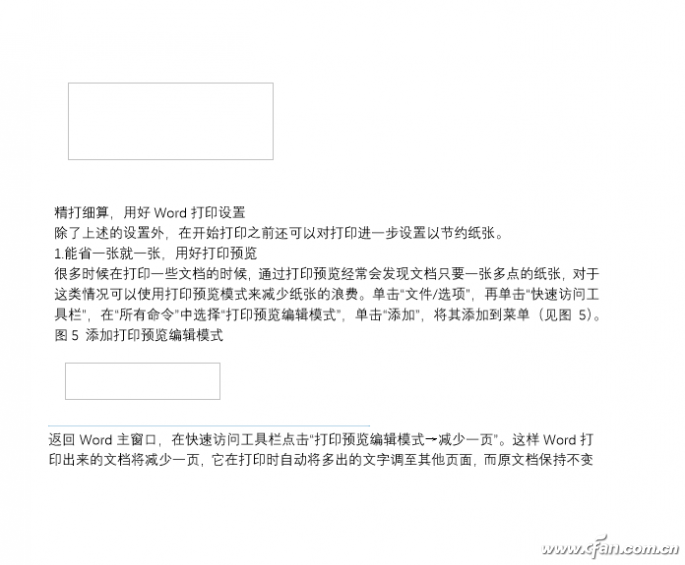When it comes to office expenses, printing costs are one of the most significant. How can you reduce paper and ink waste in daily document printing? Here are some practical tips that will help you save both money and resources. Optimize Your Document Settings Before Printing Many people print documents directly after editing them in Word without considering the settings. However, adjusting a few options before printing can significantly cut down on paper usage. 1. Adjust Image Placement for Space Efficiency Images often take up more space than necessary. In Word, you can change an image’s layout from "Inline" to "Square" or "Tight" wrap to save space (see Figure 1). This allows text to flow around the image, making your document more compact. Figure 1: Tight wrapping saves space You can also use Word's built-in tools to remove unnecessary background from images. For example, if only the foreground is important, use “Photo Tools → Format → Remove Background†to keep only what matters, saving both ink and paper during printing. 2. Set Appropriate Font Sizes and Spacing Default font sizes and spacing in Word may not be the most efficient for printing. You can manually adjust these to make your document more compact. Use Ctrl + A to select all text, then click “Home → Clear Formatting†to reset any inconsistent styles. Choose a font size between 10 and 12 pt and adjust line spacing and paragraph spacing to reduce overall page count (see Figure 2). Figure 2: Clear formatting for uniformity After that, go to “Home → Font†and decrease the font size by using Ctrl + “[†to shrink it by 0.5pt at a time. Then, right-click on the text and choose “Paragraph†to reduce spacing between lines and paragraphs. These small changes can save multiple pages over time (see Figure 3). Figure 3: Adjusting line and paragraph spacing 3. Remove Extra Spaces and Paragraphs Unnecessary blank lines and extra spaces can make your document look longer than it needs to be. To clean this up, use the “Find and Replace†feature. For instance, search for “^p^p†(two paragraph breaks) and replace it with “^p†to eliminate empty lines (see Figure 4). Figure 4: Removing extra blank lines Similar techniques apply for other types of redundant spacing. This helps keep your document neat and reduces the number of pages needed. Use Smart Print Settings Before printing, you can further optimize your settings to save paper and ink. 1. Preview and Reduce Pages Print preview mode is a great tool for reducing waste. Go to “File → Options → Quick Access Toolbar,†and add “Print Preview Edit Mode.†Once enabled, click “Print Preview Edit Mode → Reduce Page†to compress your document into fewer pages (see Figure 5). Figure 5: Adding print preview edit mode This method automatically adjusts text to fit more content on each page without changing the original document. It’s especially useful for short documents that would otherwise take up an extra page. Figure 6: Reducing pages to save paper 2. Print Only Text, Not Images If you only need the text from a document and don’t need the images, you can disable image printing. Go to “Print Preview Edit Mode → Options → Display,†and uncheck “Print graphics created in Word.†This way, only the text will appear, saving both ink and space (see Figure 7). Figure 7: Disabling image printing While this may affect the visual layout, it’s perfect for quick reference or when you just need the information, not the design. Figure 8: Text-only printing Tip: For Excel files, go to “Page Layout → Print → Page Setup → Worksheet,†and check “Draft Quality†to hide all images and print only the text. Related Tips: By applying these simple yet effective methods, you can significantly reduce your printing costs while being more environmentally friendly. Start today and see the difference! Power Bank With Cable,Samsung Mini Power Bank,Powerbank with Built in Cable,Portable Charger with Built in Cable Pogo Technology International Ltd , https://www.wisesir.net